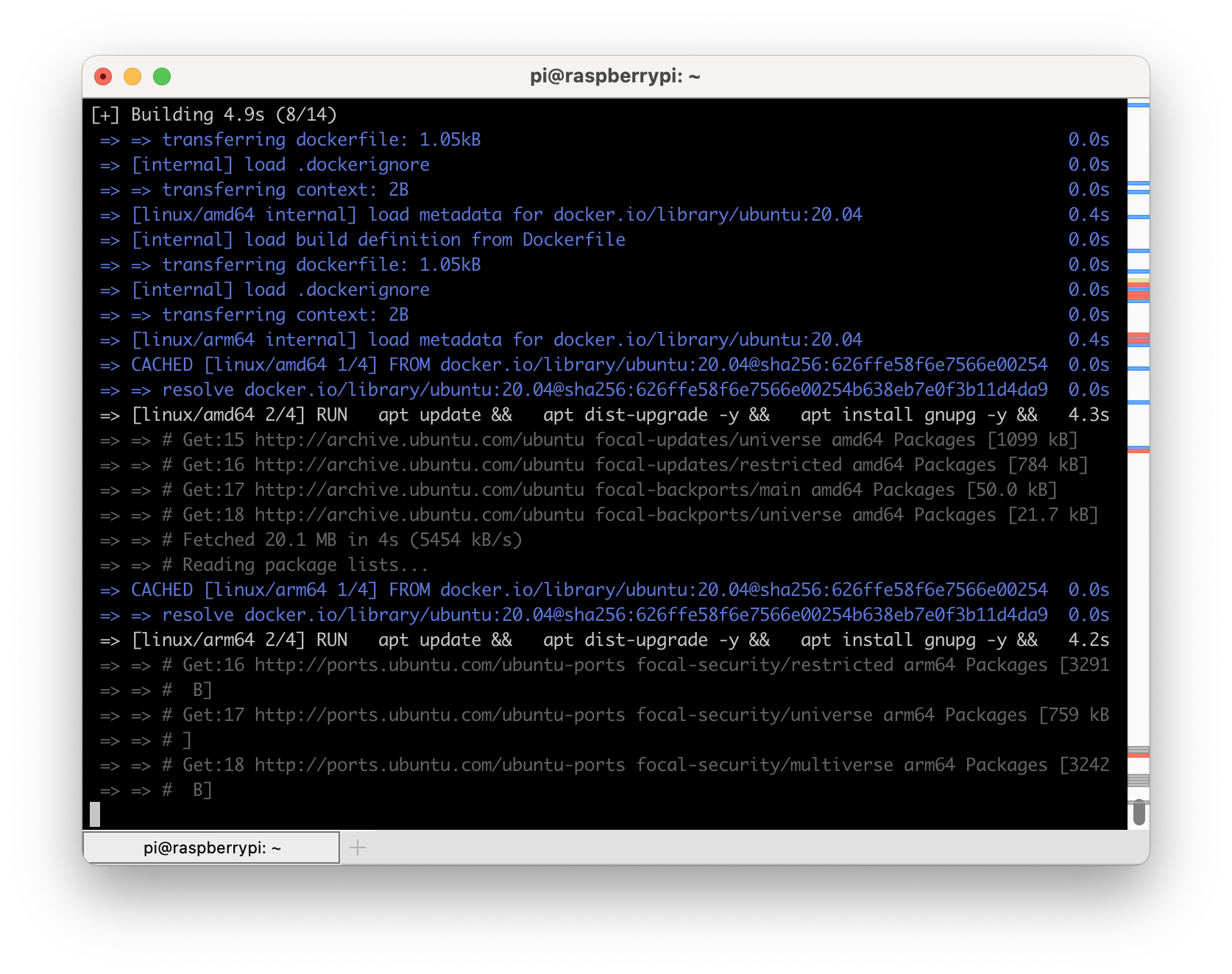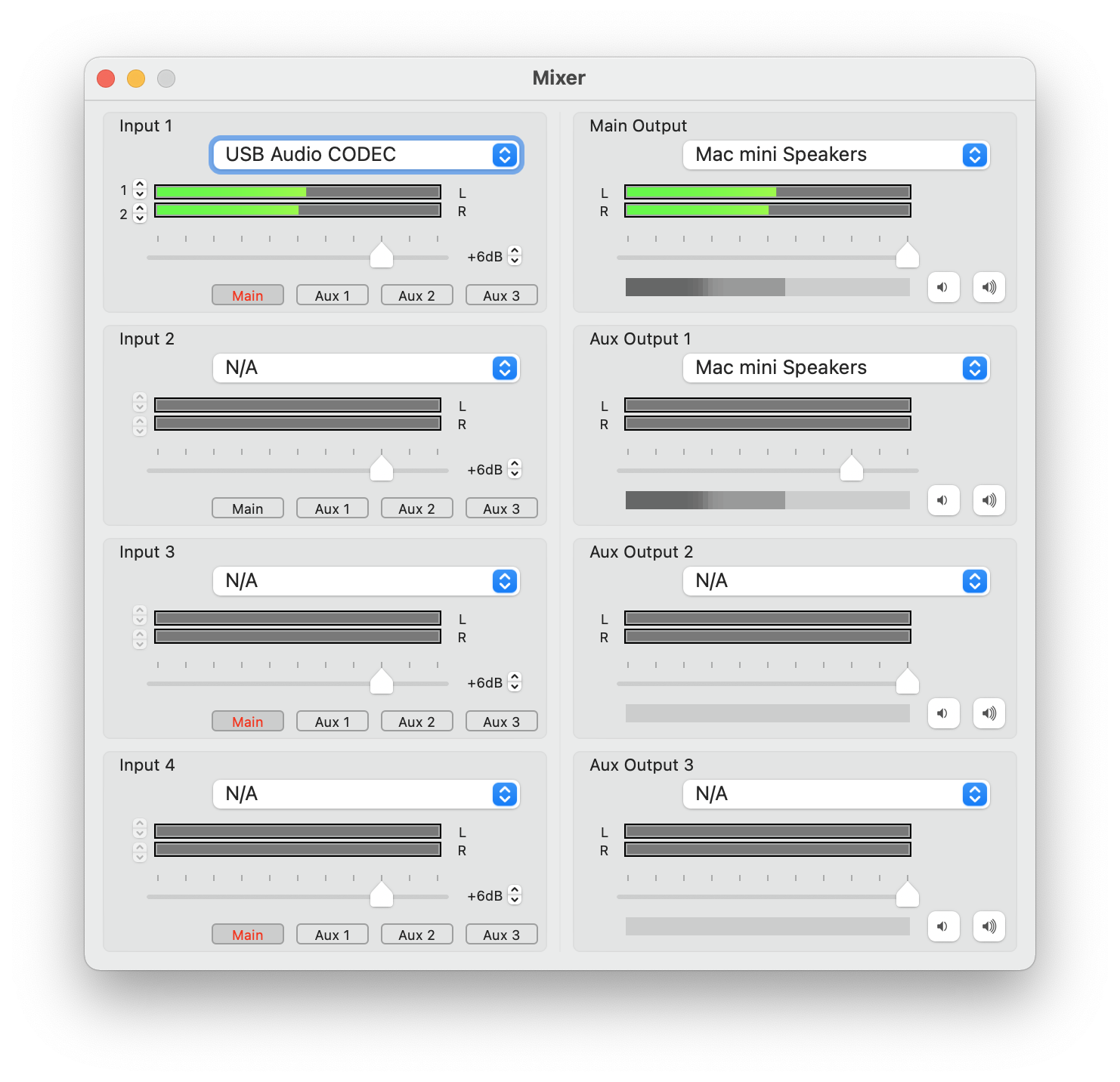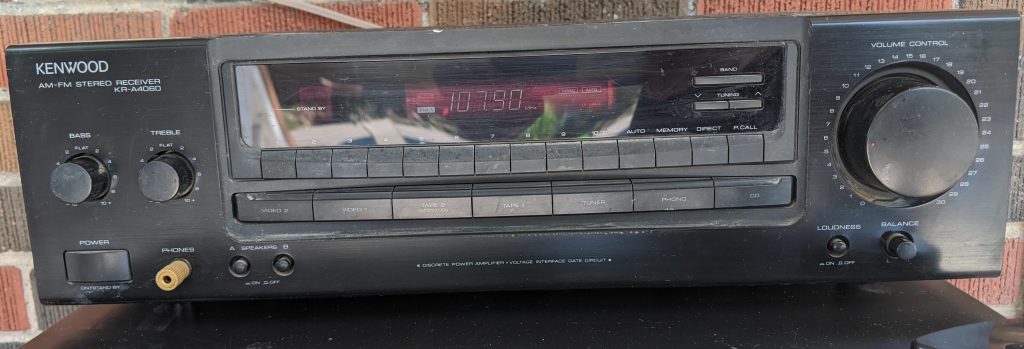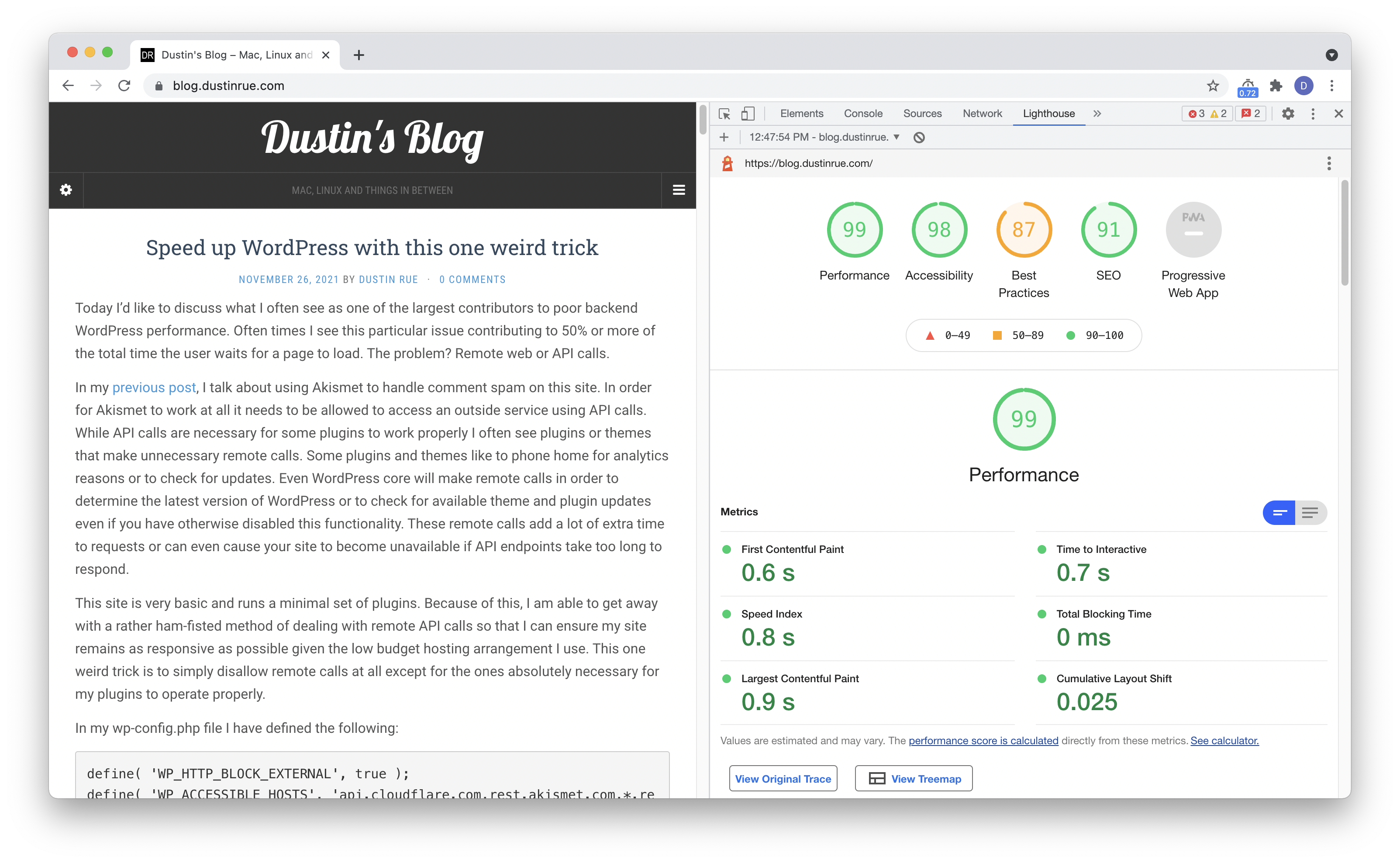I have been working remote for about eight years now and I thought I’d write a bit about my experience with it. What is it like to work from home most of the time, how have I made it work and what problems have I had?
As I said, about eight years ago I made the transition from working in an office full time to working remotely full time. The transition came about after my wife and I agreed that the timing was right for us to move near her family so that she could fulfill a life long dream of opening her own business.
Luckily for me, the company I was at was at the time was receptive to the idea of me changing roles from that of a strictly systems administrator to more of a developer role. Where I was at, the systems I had to manage were in-house and remote work wouldn’t have been feasible (and cloud just wasn’t an option for the company yet). By changing roles from systems to development I was able to remove the requirement to be physically close to the systems that ran the software. Instead, I was able to hone my skills as a developer and dig into DevOps a lot.
Getting Settled In
I knew right away that if I was going to work remote that having a great Internet connection would be a must. I said early on that we can live anywhere as long as I could get milk from a grocery store late at night and reliable Internet with good speeds was available. Luckily we were able to agree on a town that was close enough to my wife’s parents that also met my requirements. At the time, 40 megabit Internet seemed like a solid idea (coming from the 5 I had before) and lucky for me it has since been upgraded multiple times. 200 megabit down is the normal, base package speed and has been perfect for me.
Upon moving into the new house the first thing I did pick a room in the house that could be used as a space dedicated to me. While working remotely means that I can basically work anywhere, I knew right away that having a dedicated space in the house would be important. The room I’m in isn’t necessarily dedicated to doing work, it is just a space that is fully mine and isn’t shared in any way. There is no family computer, TV or game consoles in the room. I know that I can be in this room at any time of day or night and it’ll be as I left it before and that I won’t disturb or be disturbed by anybody else in the house. When I am in this space I know right away that I can concentrate on whatever it is I’m doing. In addition to work, this is also my space to enjoy gaming, music or tinkering on projects.
Working remotely, especially from home, means that you are usually responsible for your office furniture. You may not realize it, but one of the perks for a company with remote workers is that they don’t have to buy very expensive office furniture. But you most certainly should for yourself. I picked up a corner style desk that is a bit more well built than you’ll usually fine and an office chair to match. A good chair is very important as it is something you will be sitting in for many hours a day. Get the best chair you can afford.
Building a Reliable Network
Having good Internet delivered to a home means nothing if you can’t distribute it reliably within the home. During the first few days in the house, after we had the furniture in place, I got to work wiring up as much of the house with ethernet as I could. I know from experience that hardwiring as much stuff as possible frees up valuable “air time” for WiFi devices. Not only does it ensure you get maximum throughput, it is also simply more reliable than WiFi. This is extra important on video calls where a laggy connection is much more noticeable than when you are browsing the web. My office has six total ethernet jacks that lead to a central area with a network switch. These six jacks are used for my main computer as well as a few other items like my Xbox and, depending on time of year, another PC or anything else I want to wire up.
WiFi is still important, of course, so the next thing I did was pick up additional WiFi access points to spread throughout the house. I connected these access points to my wired network (avoid wireless based backhauls if you can!) These access points would later be replaced by three Google WiFi access points. While I can service my house with a single WiFi access point the signal was too weak in some rooms to provide full throughput. I think a lot of people fall into a trap where they assume that, if they can get a WiFi connection at all then it is fine. This is not true. Any device that has a weak WiFi signal, ironically, uses more of the available WiFi resources. There are technical reasons for this that I won’t get into but trust me when I say that the most important thing you can do for WiFi performance is ensure everywhere you are using WiFi you are getting as close to a “perfect” signal as you can. This will ensure that your access points are able to use the most efficient methods available to transfer data between them and your devices.
Actually Working Remotely
In addition to having a dedicated space and a solid home network, working remotely takes some discipline. Without it, the work/life balance becomes very murky and difficult to maintain. I have found that keeping “normal” working hours is more effective than not. This means that I go to my office at 8(ish) in the morning and I consider my work day done at 5pm. I take an hour to myself around the lunch hour. This will surprise some co-workers when I say that I follow this routine every day but I find that helps set clear boundaries on when I am available and when I am not. Since I am always at home, that boundary is very easy to violate even for myself. It’s too easy to sit down in my office “after hours” and work on something. This will eventually lead to burn out and you need to actively avoid it.
In the beginning this was a bit more difficult. Smart phones were still fairly new and didn’t have ways to stop or filter notifications. This level of immediate connectivity meant I could be contacted at all times which made it easy to feel like you were never truly done and away from work. As remote work has caught on and evolved so too have the tools used to facility remote work. Software like Slack now allow you to silence notifications during certain periods of the day. MacOS and iOS now have a shared “focus” mode that you can use to prevent any apps you choose from issuing notifications during times you specify. This allows you to get notifications for things you care about while hiding work related ones that really don’t need your attention (but are hard to ignore).
Working remotely doesn’t have to mean you work from home. One of the freedoms of remote work is being able to literally work from anywhere when you feel like it. In a coffee shop? No problem. Want to try a coworking space? Do it! Working remotely means you aren’t limited on where you work. You will always have the tools you need to properly communicate with co-workers.
Sounds Great But…
Working remote is great but it is not for everyone. There are definitely some aspects of it that a person needs to be aware of before switching to remote work.
People. Most of the time I don’t mind working in my office, alone, because it allows me to concentrate without distractions. I can listen to music at whatever volume I choose and even sing along if I want. But there are days where I wish I could actually interact with a person, in person. There really is something to interacting with people in a local space and collaborating on some thing together. Something that just can’t quite be replicated over a Zoom meeting as easily though it does depend a bit on what type of work you are doing. Brainstorming on the design of something is for me, a bit blah over a Zoom session and I found that things just flow better when you’re in person.
One other thing that isn’t bad but can be challenging is timezones. While working locally at some place you can at least assume you’re all working within the same timezone. Maybe you have a team somewhere else but there is at least a core group of people who you work with daily that come and go on the same schedule as you.
And Yet
Working remote is not something I think I could trade. I really like having my own space and the overall flexibility that it affords. I feel that it is less of an issue if I need to do a midday errand like shuttling my kids around or even taking off a bit earlier in a day to watch them in after school activities. I can always easily make that time backup later if I need to. I also like knowing that where I work is not tied to where I live and that, if the opportunity presented itself, I could switch what I do without uprooting the family.
What to Avoid
If you are considering remote work there is at least one thing, in my mind, that you may want to avoid or very carefully evaluate. Hybrid workplaces, where some people are in the office and some are not, need very careful evaluation. Especially if they implemented remote work as an option during the pandemic. This arrangement can be made to work, in fact I did this for the first few years of my remote work life, but it comes at an additional cost. You as a remote worker will often be left out of discussions and decisions. If you are in a position or your duties are such that you mostly just “take orders” then this isn’t much of an issue. If you are part of a team designing products or where heavy collaboration is necessary then a company with remote first is more desirable.
Finishing Up
That about wraps up the thoughts I’m able to share about my remote work experience but I’m curious about you, dear reader, what are your thoughts? What has made remote work a success for you or what prevents you from working remotely?